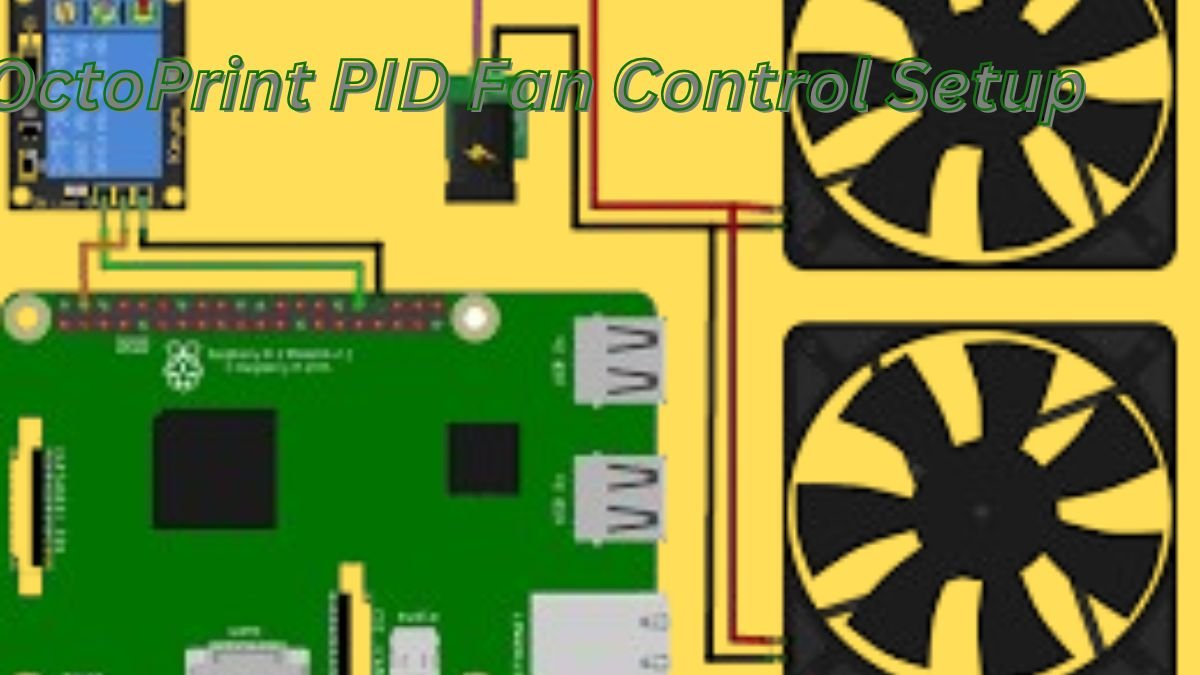The 3D printing community constantly seeks ways to refine and optimize printing processes, and one of the most powerful tools in achieving this is the OctoPrint PID Fan Control Setup. This advanced feature allows users to manage the cooling fans on their 3D printers with unprecedented precision, leading to better print quality and more consistent results. But how exactly does PID fan control work in the context of OctoPrint? How can it be implemented effectively, and what are the key benefits?
This comprehensive guide will take you through the intricacies of OctoPrint PID Fan Control, providing detailed insights, practical tips, and expert advice to help you enhance your 3D printing setup.
Understanding OctoPrint and PID Fan Control Setup
Before diving into the specifics of PID fan control, it’s crucial to understand what OctoPrint is and why it’s so widely used in the 3D printing world. OctoPrint is a powerful, open-source web interface that allows you to control and monitor your 3D printer remotely. With its extensive plugin ecosystem, OctoPrint can be customized to perform a wide range of tasks, from automating print jobs to improving print quality.
PID (Proportional-Integral-Derivative) Control, on the other hand, is a type of feedback loop mechanism used to control systems more accurately. In the context of 3D printing, PID control is often applied to temperature regulation, ensuring that the hot end or heated bed maintains a stable temperature. Extending this concept to fan control, PID enables more precise management of cooling fans, resulting in smoother and more reliable prints.
Why Use PID for Fan Control?
Traditional fan control methods in 3D printers are often binary—fans are either on or off, with little control over their speed based on real-time conditions. This can lead to inconsistent cooling, affecting print quality, especially for materials that require precise temperature management.
By integrating PID control into fan management, you can:
- Achieve precise temperature regulation: Fans adjust their speed based on the actual needs of the print, reducing thermal fluctuations.
- Improve print quality: Better cooling control minimizes issues like warping, stringing, and uneven layer adhesion.
- Enhance material compatibility: PID fan control allows for fine-tuned cooling, which is critical for printing with challenging materials like ABS or PETG.
Setting Up OctoPrint PID Fan Control
Implementing PID fan control in OctoPrint requires a combination of hardware and software adjustments. Here’s a step-by-step guide to get you started:
Hardware Requirements
To effectively use PID fan control, your 3D printer must have the following:
- PWM (Pulse Width Modulation) Capable Fans: These fans allow for variable speed control, which is essential for PID.
- Compatible Firmware: Your printer’s firmware should support PID fan control. Most modern firmware like Marlin has this capability.
- Temperature Sensor: A sensor near the print area that can monitor real-time conditions and feed data to the PID loop.
Installing and Configuring the OctoPrint PID Fan Control Plugin
- Install the Plugin: Start by searching for the PID Fan Control plugin in the OctoPrint Plugin Manager. Install it and restart OctoPrint.
- Configure the Plugin: Navigate to the plugin settings and input the parameters relevant to your setup. You will need to specify which fans you want to control and link them to the correct temperature sensors.
- Calibrate the PID Settings: Just like with PID tuning for your hot end or heated bed, you’ll need to calibrate the PID loop for the fans. This typically involves a tuning process where you observe the fan’s behavior and adjust the PID constants (P, I, D) for optimal performance.
- Test the Setup: After configuring the settings, run a test print to ensure the fans respond correctly to temperature changes. You should see the fan speed adjust dynamically as the print progresses, maintaining stable conditions.
Benefits of Using OctoPrint PID Fan Control
Implementing PID fan control with OctoPrint offers numerous advantages, particularly in enhancing print quality and process reliability. Here’s how it makes a difference:
Improved Print Surface Quality
One of the most noticeable benefits of PID fan control is the improvement in surface finish. By ensuring that cooling is consistent and responsive to the actual conditions around the print, issues like overcooling or undercooling can be significantly reduced. This leads to smoother, more uniform layers and fewer defects.
Reduced Warping and Cracking
Materials like ABS are prone to warping and cracking if not cooled correctly. PID fan control helps mitigate these issues by maintaining a stable thermal environment around the print, reducing the chances of sudden temperature drops that cause warping.
Enhanced Cooling for Overhangs and Bridges
Prints with complex geometries, such as overhangs or bridges, benefit greatly from controlled cooling. With PID fan control, the fan speed can be fine-tuned to provide just enough cooling to solidify the material without causing shrinkage or distortion.
Extended Fan Lifespan
Since PID control optimizes fan usage by preventing it from running at full speed unnecessarily, it can extend the lifespan of your cooling fans. This not only saves you money on replacements but also reduces noise during printing.
Advanced Tips for OctoPrint PID Fan Control
For users looking to further refine their PID fan control setup, here are some advanced tips:
Custom PID Tuning
While auto-tuning PID parameters is convenient, manually fine-tuning the P, I, and D values can yield even better results. Experimenting with these settings allows you to tailor the fan response precisely to your printer’s behavior and the materials you commonly use.
Layer-Based Fan Control
Some materials or print features may require different cooling strategies at various layers. By integrating PID control with layer-based fan speed adjustments, you can create custom profiles that enhance print quality for specific models or materials.
Integrating with Octoprint’s Slicer Profile
Ensure that your slicer settings are compatible with PID fan control. For example, when using Cura with OctoPrint, you can synchronize cooling settings in your slicer with the PID-controlled fans, creating a seamless printing experience.
Monitoring and Logging Fan Performance
Using OctoPrint’s logging features, you can monitor fan performance over time. This data helps in identifying any issues with cooling, allowing you to make adjustments as necessary. Additionally, it’s useful for optimizing settings for future prints.
Common Challenges and How to Overcome Them
While OctoPrint PID Fan Control offers numerous benefits, it can also present some challenges:
Difficulty in PID Tuning
Tuning PID settings can be a bit tricky, especially if you’re new to it. If the fans aren’t responding as expected, consider revisiting your P, I, and D values or using a slower tuning process to achieve more accurate results.
Incompatibility with Non-PWM Fans
If your printer is equipped with non-PWM fans, you won’t be able to take full advantage of PID control. In such cases, upgrading to PWM-capable fans is recommended to leverage the benefits of PID fan control.
Firmware Compatibility Issues
Ensure your 3D printer’s firmware is up-to-date and supports PID fan control. Some older firmware versions may not have this functionality, in which case a firmware update or modification may be necessary.
Read More: Unlock Premium Tennis Sportsbook Bonus Codes for the Ultimate Game Day Experience
Conclusion
OctoPrint PID Fan Control is a powerful tool for anyone serious about optimizing their 3D printing setup. By providing precise, dynamic control over cooling fans, it enables better print quality, reduces the risk of defects, and extends the lifespan of your equipment. Whether you’re printing complex models or working with challenging materials, PID fan control can be a game-changer.
Implementing this feature might require some initial setup and tuning, but the long-term benefits are well worth the effort. By following the steps and tips outlined in this guide, you’ll be well on your way to mastering OctoPrint PID Fan Control and taking your 3D printing projects to the next level.
FAQs
What is OctoPrint PID Fan Control?
OctoPrint PID Fan Control is a method for managing the cooling fans on a 3D printer using PID (Proportional-Integral-Derivative) control, allowing for more precise and responsive cooling.
Why should I use PID control for my 3D printer’s fans?
Using PID control for fans improves print quality by ensuring consistent cooling, reducing issues like warping, and enhancing surface finish, especially on complex prints.
Can I use PID fan control with any 3D printer?
Not all 3D printers support PID fan control. You’ll need a printer with PWM-capable fans and compatible firmware. Most modern printers and firmware like Marlin support this feature.
How do I tune the PID settings for my fans?
PID tuning can be done automatically or manually. Start with an auto-tune if available, then fine-tune the P, I, and D values based on your print results to optimize performance.
What are the benefits of using PID fan control in OctoPrint?
Benefits include better print quality, reduced warping, enhanced cooling for overhangs, and extended fan lifespan due to optimized usage.
Can PID fan control be customized for different materials?
Yes, you can create different PID profiles or adjust settings based on the material being printed, ensuring optimal cooling for each type.